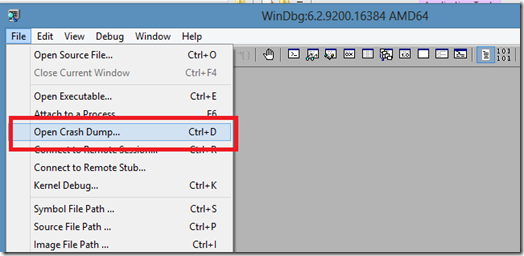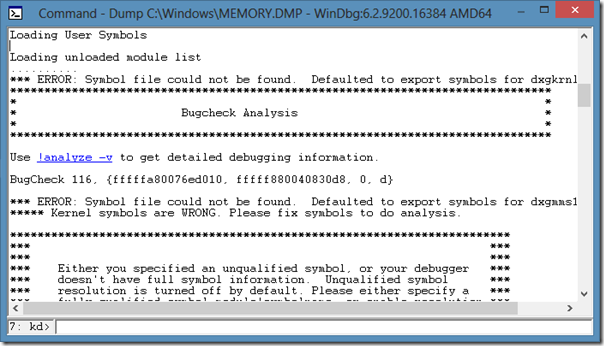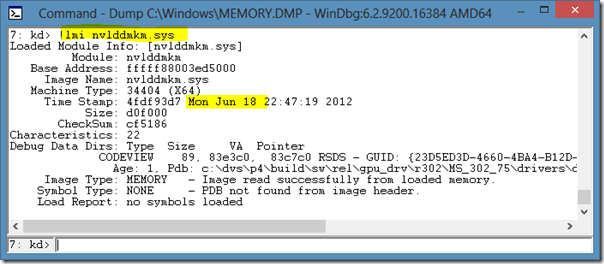Debugging a Windows 8 Blue Screen
October 2, 2012Recently, after finding my PC having rebooted and presenting me the “something went wrong … send data” message, I figured out it’s time to do some blue screen crash dump debugging.
Of course I knew it would be the video driver’s fault (it’s always the video driver, right?) but I wanted to make sure that the culprit was a certain graphics hardware manufacturer who shall not be named … or rather shall be named as soon as we know for sure.
So I fired up WinDbg and did some good old crash dump debugging.
Step 1: Open Crash Dump… from the File menu.
Step 2: Find the blue screen crash dump on your hard drive and open it. The location is usually C:\Windows\MEMORY.DMP (make sure you the file modification date matches your crash time).
Step 3: Execute the !analyze -v command or simply click the hyperlink to nail down the guilty thread and module that caused the blue screen.
Step 4: As expected, the guilty module is NVidia's (now we can officially blame) video driver module nvlddmkm.sys.
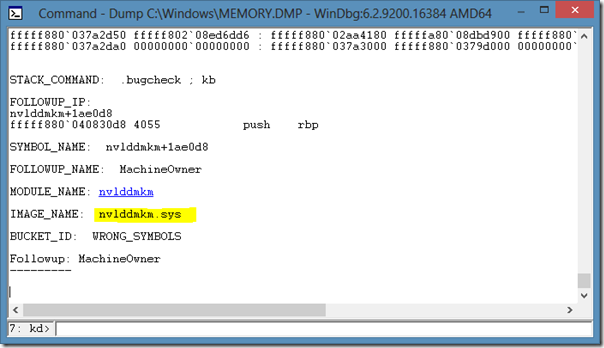 Step 5: To get detailed information about this module execute the command !lmi nvlddmkm.sys which gives as among other things the drivers module’s version and time stamp.
Step 5: To get detailed information about this module execute the command !lmi nvlddmkm.sys which gives as among other things the drivers module’s version and time stamp.
Step 6: Download the newest driver and let’s hope the guys did a better job this time.