How to Prevent Autostart of the VIA VPN Client on Ubuntu
December 6, 2017This is one of those "I'll write this up, so I can Google for it later" blog posts.
If you are a Linux / Ubuntu crack - unlike me - you might as well stop reading here (and / or insult me in the comments section).
Anyway, here's the problem: I am using the VIA VPN Client on Ubuntu for connecting to the office network. This is basically working flawlessly, apart from the fact that there is no built-in way to disable the autostart of this application.
I am not very fond of this behavior, so I tried to disable it using Startup Applications.
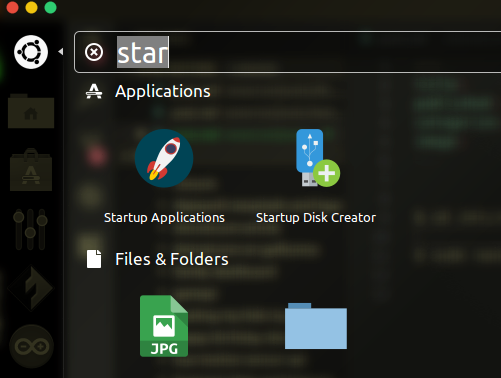
Only, it turned out that this application wasn't listed there.
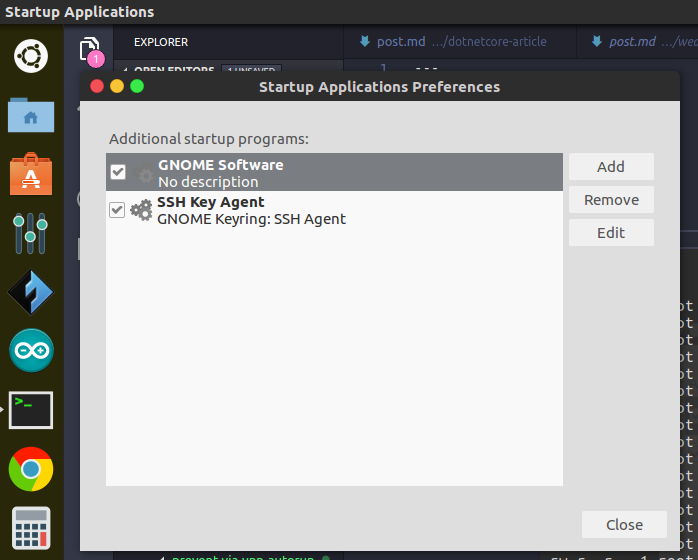
So I started Googling for a solution, which turned out to be rather simple. Open a shell and navigate to the /etc/xdg/autostart/ folder.
$ cd /etc/xdg/autostart/
In this folder, open the file via-auto.desktop with your text editor of choice (you will probably need to use sudo).
$ sudo nano via-auto.desktop
In this file find the line saying NoDisplay=true and set its value to false, delete it or comment it out.
#NoDisplay=true
Save - Exit - Done: If you run Startup Applications again now, the VIA VPN Client shows up.
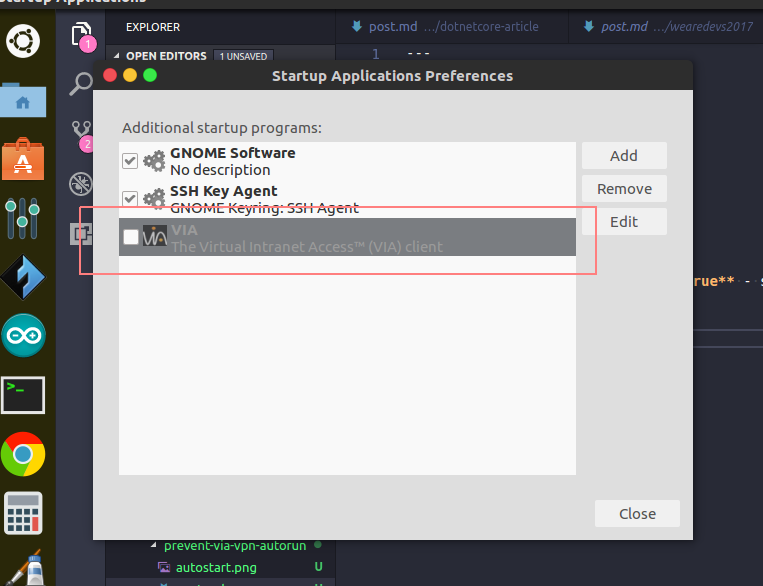
Even if you are not using this particular client, this method work as a generic recipe for applications that hide themselves from the Startup Applications list.