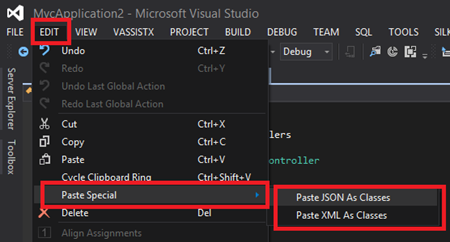Paste JSON / XML As Classes
April 10, 2013Pasting arbitrary JSON or XML into Visual Studio and automatically having your C# (or VB.NET) classes generated out of it, is a neat little feature added by the “Microsoft Web Developer Tools” Visual Studio 2012 extension.
Usage
In the EDIT menu of Visual Studio 2012 you can find the Paste Special menu item which contains two sub items Paste JSON as Classes and Paste XML as Classes. Depending on the current contents of the clipboard, choose one of these items and Visual Studio handles the generation of the C# or VB.NET classes automatically.
Let’s use some sample data from the json.org web site to demonstrate this feature.
{
"glossary":{
"title":"example glossary",
"GlossDiv":{
"title":"S",
"GlossList":{
"GlossEntry":{
"ID":"SGML",
"SortAs":"SGML",
"GlossTerm":"Standard Generalized Markup Language",
"Acronym":"SGML",
"Abbrev":"ISO 8879:1986",
"GlossDef":{
"para":"A meta-markup language, used to create markup languages such as DocBook.",
"GlossSeeAlso":[
"GML",
"XML"
]
},
"GlossSee":"markup"
}
}
}
}
}After pasting this JSON string into Visual Studio using Paste JSON as Classes we get following C# code, ready to be processed using the Json.NET library.
1: public class Rootobject
2: {3: public Glossary glossary { get; set; }
4: } 5: 6: public class Glossary
7: {8: public string title { get; set; }
9: public Glossdiv GlossDiv { get; set; }
10: } 11: 12: public class Glossdiv
13: {14: public string title { get; set; }
15: public Glosslist GlossList { get; set; }
16: } 17: 18: public class Glosslist
19: {20: public Glossentry GlossEntry { get; set; }
21: } 22: 23: public class Glossentry
24: {25: public string ID { get; set; }
26: public string SortAs { get; set; }
27: public string GlossTerm { get; set; }
28: public string Acronym { get; set; }
29: public string Abbrev { get; set; }
30: public Glossdef GlossDef { get; set; }
31: public string GlossSee { get; set; }
32: } 33: 34: public class Glossdef
35: {36: public string para { get; set; }
37: public string[] GlossSeeAlso { get; set; }
38: }With XML it works just the same way. Using the usual books.xml sample from MSDN we get these C# classes generated after using the Paste XML as Classes command. It even generates the Serialization attributes making serialization and deserialization work out of the box.
1: 2: /// <remarks/>
3: [System.Xml.Serialization.XmlTypeAttribute(AnonymousType = true)]
4: [System.Xml.Serialization.XmlRootAttribute(Namespace = "", IsNullable = false)]
5: public partial class catalog
6: { 7: 8: private catalogBook[] bookField;
9: 10: /// <remarks/>
11: [System.Xml.Serialization.XmlElementAttribute("book")]
12: public catalogBook[] book
13: { 14: get 15: {16: return this.bookField;
17: } 18: set 19: {20: this.bookField = value;
21: } 22: } 23: } 24: 25: /// <remarks/>
26: [System.Xml.Serialization.XmlTypeAttribute(AnonymousType = true)]
27: public partial class catalogBook
28: { 29: 30: private string authorField;
31: 32: private string titleField;
33: 34: private string genreField;
35: 36: private decimal priceField;
37: 38: private System.DateTime publish_dateField;
39: 40: private string descriptionField;
41: 42: private string idField;
43: 44: /// <remarks/>
45: public string author
46: { 47: get 48: {49: return this.authorField;
50: } 51: set 52: {53: this.authorField = value;
54: } 55: } 56: 57: /// <remarks/>
58: public string title
59: { 60: get 61: {62: return this.titleField;
63: } 64: set 65: {66: this.titleField = value;
67: } 68: } 69: 70: /// <remarks/>
71: public string genre
72: { 73: get 74: {75: return this.genreField;
76: } 77: set 78: {79: this.genreField = value;
80: } 81: } 82: 83: /// <remarks/>
84: public decimal price
85: { 86: get 87: {88: return this.priceField;
89: } 90: set 91: {92: this.priceField = value;
93: } 94: } 95: 96: /// <remarks/>
97: [System.Xml.Serialization.XmlElementAttribute(DataType = "date")]
98: public System.DateTime publish_date
99: { 100: get 101: {102: return this.publish_dateField;
103: } 104: set 105: {106: this.publish_dateField = value;
107: } 108: } 109: 110: /// <remarks/>
111: public string description
112: { 113: get 114: {115: return this.descriptionField;
116: } 117: set 118: {119: this.descriptionField = value;
120: } 121: } 122: 123: /// <remarks/>
124: [System.Xml.Serialization.XmlAttributeAttribute()]125: public string id
126: { 127: get 128: {129: return this.idField;
130: } 131: set 132: {133: this.idField = value;
134: } 135: } 136: } 137:
TypeScript
If you installed the TypeScript extension to Visual Studio 2012 you can even use the Paste JSON as Classes functionality in TypeScript (.ts) files (XML is not available yet). Using the above JSON sample data again, we get these TypeScript classes generated.
1: interface Rootobject {
2: glossary: Glossary; 3: } 4: 5: interface Glossary {
6: title: string;
7: GlossDiv: Glossdiv; 8: } 9: 10: interface Glossdiv {
11: title: string;
12: GlossList: Glosslist; 13: } 14: 15: interface Glosslist {
16: GlossEntry: Glossentry; 17: } 18: 19: interface Glossentry {
20: ID: string;
21: SortAs: string;
22: GlossTerm: string;
23: Acronym: string;
24: Abbrev: string;
25: GlossDef: Glossdef;26: GlossSee: string;
27: } 28: 29: interface Glossdef {
30: para: string;
31: GlossSeeAlso: string[];
32: }Being a rather new feature, “special pasting” is still unknown to many developers. Nonetheless it offers a huge productivity boost when in need of writing serialization classes for random JSON / XML data. Definitely a feature every .NET developer should be aware of.
Requirements
As mentioned initially, you need to have the Microsoft Web Developer Tools for Visual Studio 2012 extension installed to have this feature available. This is an update to Visual Studio 2012 or Visual Studio Express 2012 for Web and can be installed using Web Platform Installer. Further installation instructions can be found on the the ASP.NET and Web Tools site.