Fixing the Windows 11 Context Menu
January 11, 2023I'm relatively impartial when it comes to Windows 11. Is it better than Windows 10? It is worse? I can't really tell. Being a less frequent Windows user recently, there's not much difference for me, to be honest. Well, except for the Windows Explorer context menu.
Useful options of typical shell extensions (e.g. 7-Zip) are hidden behind the Show more options entry. It's just one extra click, but it's highly annoying IMHO. Also, I have been using many of these context menu items for years and they are deeply imprinted into my muscle memory.
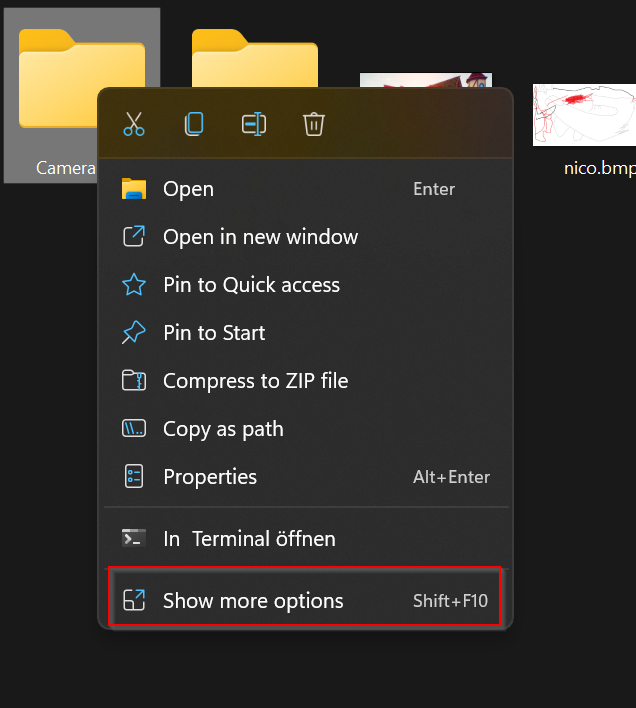
To make things worse, this behavior is not even configurable. Luckily, we can hack our way around this new feature:
Open a Windows Command Prompt (
cmd.exe).Run this command:
reg add HKCU\Software\Classes\CLSID\{86ca1aa0-34aa-4e8b-a509-50c905bae2a2}\InprocServer32 /ve /d "" /fRestart the Windows Explorer process. Windows Task Manager now has a handy Restart button for that.
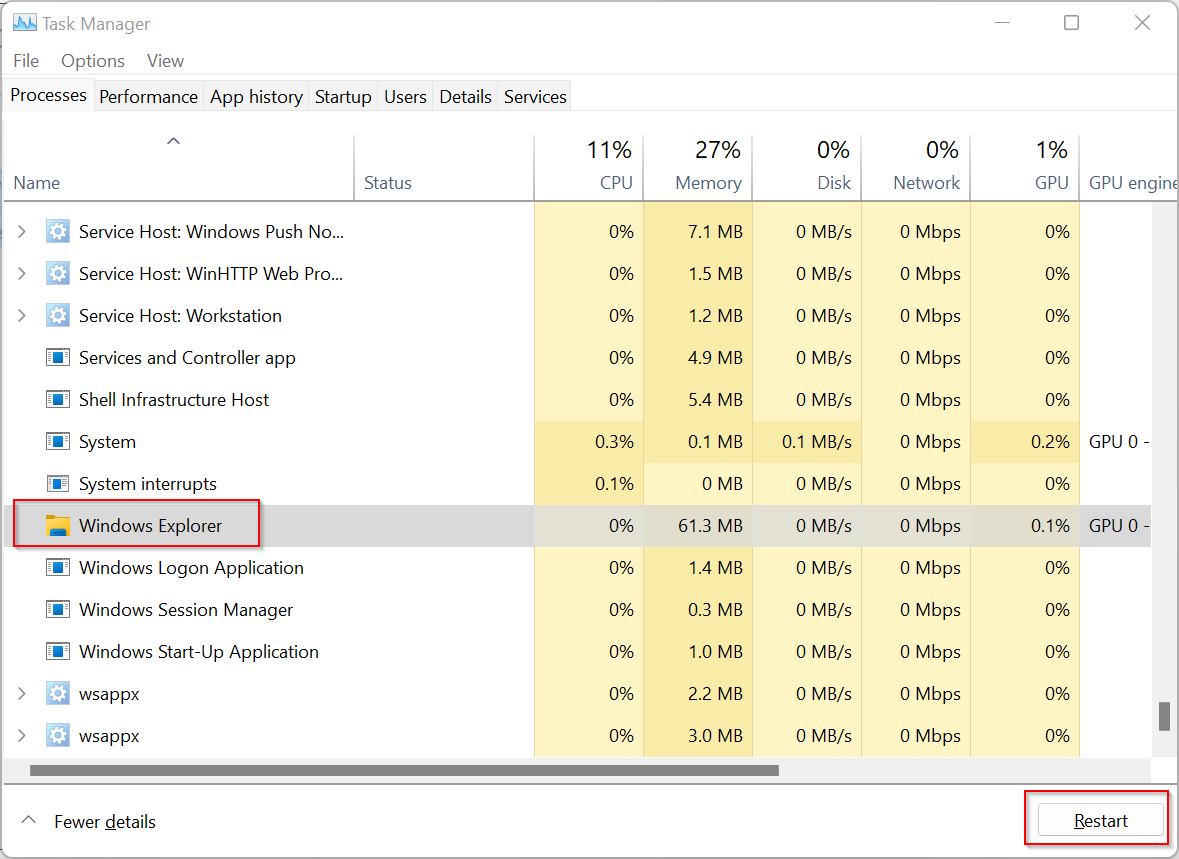
That's it already. The context menu should look and behave the same way it did in Windows 10.
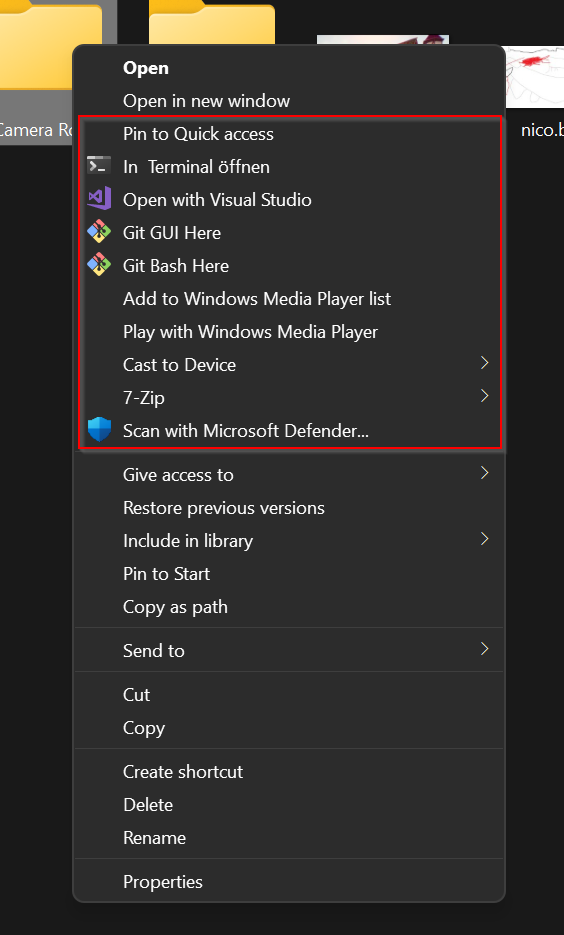
- If it did not work and you are still getting the new context menu, try logging your Windows session off and back on.
*If - for some reason - you want to revert what you just did and have the Windows 11 context menu back, repeat the steps above but use this command line instead.
reg delete HKCU\SOFTWARE\Classes\CLSID\{86ca1aa0-34aa-4e8b-a509-50c905bae2a2} /f