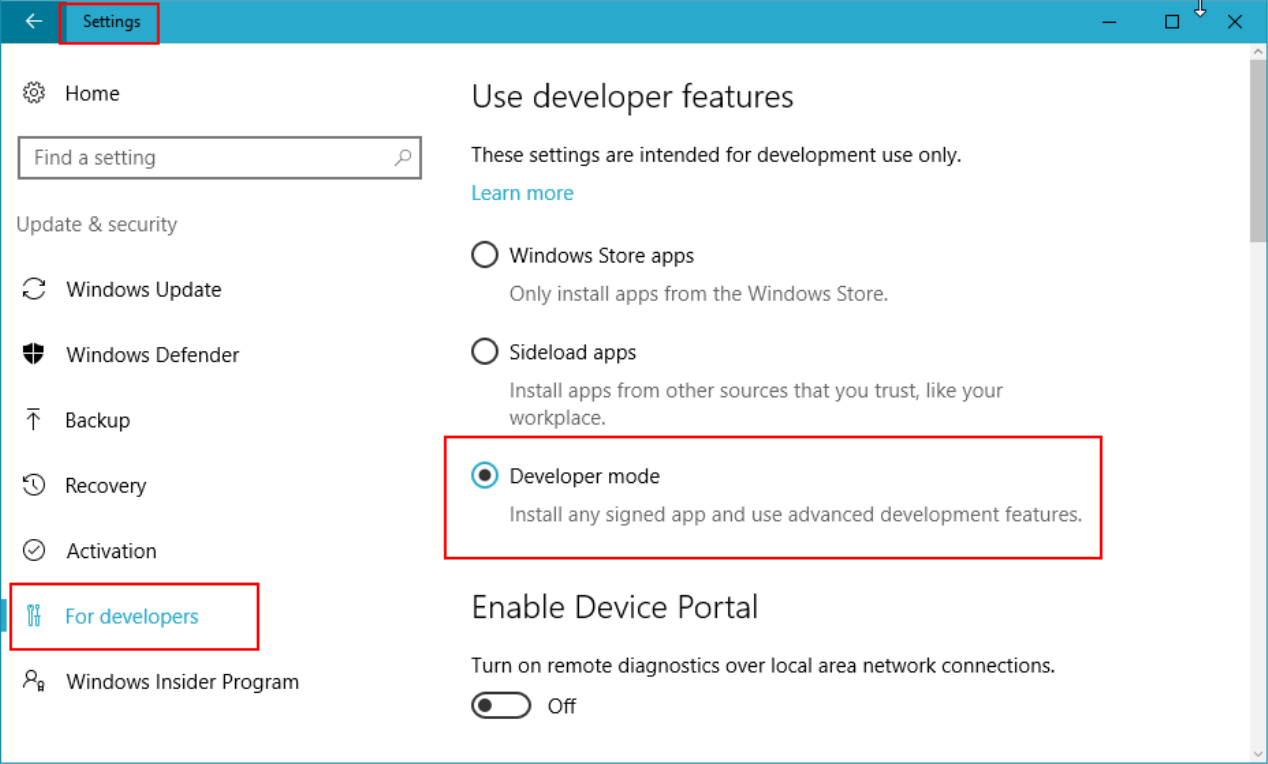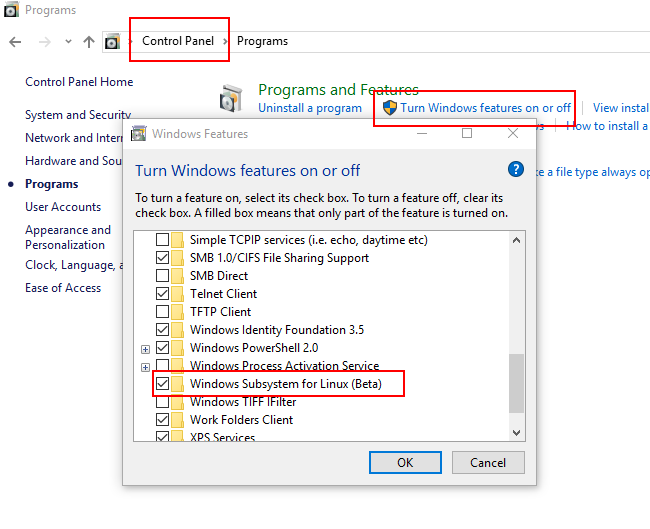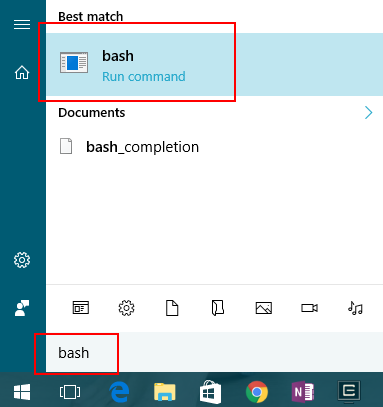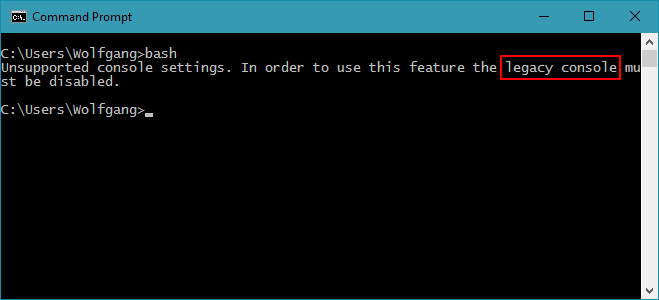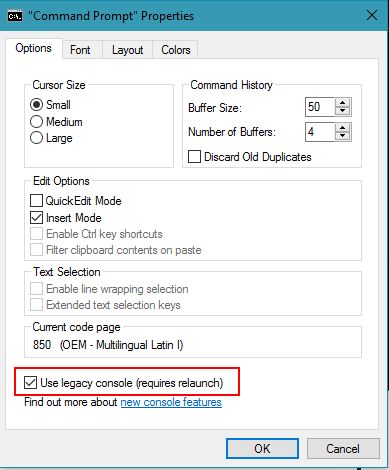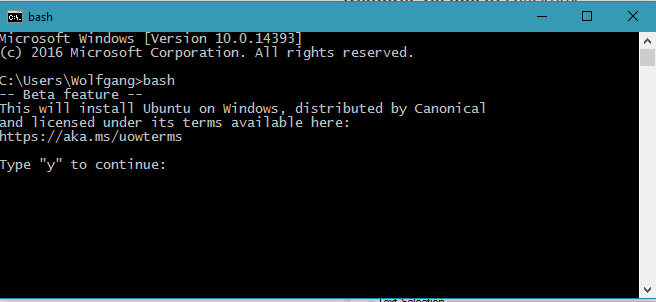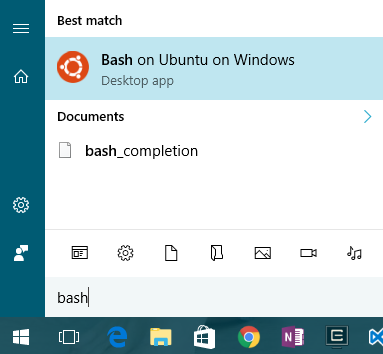Bash on Windows does not start
August 2, 2016Today, the Windows 10 Anniversary Update got released. One feature of this update I had eagerly been waiting for is Bash for Windows – basically a Linux / Posix subsystem running on the Windows Kernel.
Installation
For this feature the developer mode needs to be activated in the settings app.
Then, the “Windows Subsystem for Linux (Beta)” has to be installed through the classic Control Panel, Turn Windows Features On or Off panel.
After a reboot, click the Start Button, search for “bash” and run it.
What if it doesn’t work!?
If this command doesn’t do anything, try running it manually from a command prompt (cmd.exe).
Most likely, you will encounter this error message.
Unsupported console settings. In order to use this feature the legacy console must be disabled.
The error message is very accurate: legacy console settings are the problem.
Right click the Command Prompt window’s title bar and choose Properties. In the properties dialog, uncheck the Use legacy console (requires relaunch) checkbox.
On the next try, the download and setup of bash on Windows will run smoothly.
Ready to go!
That’s it, you are ready to go. Knock yourself out and apt-get some stuff or simply browse the file system. It’s mindblowing!